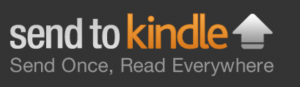 Amazon (NASDAQ: AMZN) just released a new software program called Send to Kindle that makes it easier to send most printable documents to both the e-ink Kindles and the Kindle Fire.
Amazon (NASDAQ: AMZN) just released a new software program called Send to Kindle that makes it easier to send most printable documents to both the e-ink Kindles and the Kindle Fire.
I downloaded the new “Send to Kindle” app on to my Kindle Touch with ease using the detailed instructions that Amazon provides and the prompts from my browser.
Right now this program is only available on Windows, but a Mac version is coming soon. Once downloaded, you can access the application in two ways. Through Windows Explorer, you can right click on the document and select “Send to Kindle”. You can also go into a program such as Microsoft Word that supports printing and select “Send to Kindle” from the list of printer options.
To test it out, I sent my resume to my Kindle. It appeared on my home screen within seconds, and formatted nicely to fit the screen. Just make sure the Wi-Fi or 3G access is enabled. Something like this is much more useful for sending documents like articles set up as a PDF that would be easier to read on the Kindle than the computer. I could have used this during graduate school when all of my classes required reading a lot of PDF articles.
The Send to Kindle program is also great for storing documents and can be used to email the documents to contacts on your pre approved contact list. Instructions on how to manage your Kindle’s email address are available as a link from the Send to Kindle page. Just search for send to kindle in the AMazon search box.
Send to Kindle works on all Kindles and devices that support it such as the iPad, iPhone, and iPod. There’s no mention of Blackberry or even Android yet.
As with all of your other Kindle content, any documents you send to your Kindle is stored in the archives for retrieval from your Amazon account anytime. Send to Kindle also saves your last page read, bookmarks, and highlights and includes the ability to sync across devices.
With such easy access to portable storage and unlimited cloud storage, there should be no more excuses for losing a document again. So much for the “the dog ate my homework” excuse.
When I tried it, it said it was sending the web page or the document as a PDF attachment. No option to send it as plain text or RTF so it will look correct on the Kindle.