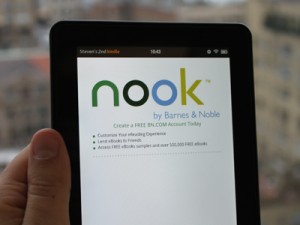 When it comes to deciding which eReader to buy, the biggest consideration is usually going to be whether you want to use a Nook or a Kindle forever. Because sadly, it is difficult at best to change between the two platforms without losing access to every eBook you own. While it is nice to dream of a day with no restrictive DRM, where you can move what you buy to whatever device you want, we have yet to reach that point. Fortunately there are now some options that don’t require learning to tear out the DRM from every one of your eBooks, assuming you don’t mind reading on an LCD.
When it comes to deciding which eReader to buy, the biggest consideration is usually going to be whether you want to use a Nook or a Kindle forever. Because sadly, it is difficult at best to change between the two platforms without losing access to every eBook you own. While it is nice to dream of a day with no restrictive DRM, where you can move what you buy to whatever device you want, we have yet to reach that point. Fortunately there are now some options that don’t require learning to tear out the DRM from every one of your eBooks, assuming you don’t mind reading on an LCD.
Naturally, whether you buy a Kindle Fire or a Barnes & Noble Nook Tablet (or Nook Color), there is always the option to root your device to install the competitor’s reading app. That process can be a pain for a few reasons, more so with the Nook in my experience since Amazon didn’t really try to prevent their customers from doing whatever they want with the Fire. Despite the complications, this is a great option for the Nook Tablet. It adds a load of functionality and removes some of the rather silly restrictions on usage that B&N felt the need to include. With the Kindle Fire, however, taking advantage of rooting causes you to lose access to the wonderfully streamlines interface that Amazon came up with in favor of a default Android OS. Maybe that works for some people, but personally I prefer what the device shipped with for once.
If you’re of the same opinion, hope is not lost. While you cannot access the Android Marketplace through your Kindle Fire, you are still able to download third party apps. Amusingly this includes the Nook App if you know where to look.
As a fan of the original Nook, I jumped at the chance to get easy access to my old purchases again. You can find the app at m.getjar.com, using the Kindle Fire‘s browser. While some have indicated that you need to download the GetJar app to proceed from here, I had no trouble without it. Just search for “Nook”, download the app, and install from the downloads menu (Pull up the list by tapping on the number next to your tablet’s name on the status bar). It will show up under the Apps tab.
The only complication in using the Nook App this way is that it is unable to download all of my books. Since some of them work fine and new purchases come through smoothly, I’m guessing these particular titles are the freebies I picked out early on that have been moved or replaced with better free copies, but it’s been long enough now that I honestly can’t recall. It’s got a couple features that might be preferable to the Kindle’s normal reading app for some people. Small things like a dimmer brightness setting, or a different animated page turn. For the most part they are practically identical.
To me, this increases the usefulness of the Kindle Fire significantly. If nothing else, it is great to finally have all of my eBooks available on the same device at the same time. While I would love to be able to do the same on an E INK reader, this works as the next best thing for now. There’s no real downside and it takes just moments to get this installed. Give it a try.
worked beautifully! I had so much on my nook library and was thrilled I didn’t lose it bcause I bought a kindle fire. I love the fire,.. had the samsung galaxy tab which is the best ten inch tab, but love the convenience of being able to take the fire anywhere in my purse. I have been trying two days to side load nook to the fire and they all failed. I didn’t want to lose all the amazon perks since I’m a prime member. thanks for putting this out there! hope more see it!! HAPPY HOLIDAY!
It really does work! But you have to allow installation of non-Amazon downloaded first. I tried it 3 times before I realized why it kept telling me the installation was blocked. But, afterwards, I was able to get all my previous purchases and shop. I dig this tip! Thanks!!!
I did everything in the article up above but when I searched NOOK on jetgar, it didn’t bring up the NOOK app. Does anyone know why?