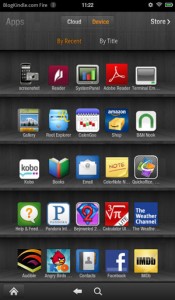 I was browsing through some random reviews, recommendations, and complaints about the Kindle Fire a bit earlier, trying to get a feel for the reactions as people get used to them, when I came across the truly unbelievable claim that the Kindle Fire‘s major flaw as a family device was its lack of parental controls. Now, there are a few reasons to get something besides the Kindle Fire for use with kids, such as some games not yet being available through the Amazon App Store or wanting to avoid the guilt of competing with your own children over the use of a favorite toy, but Parental Controls just don’t make the list. In an effort to help people better understand their device, let’s go over how this works.
I was browsing through some random reviews, recommendations, and complaints about the Kindle Fire a bit earlier, trying to get a feel for the reactions as people get used to them, when I came across the truly unbelievable claim that the Kindle Fire‘s major flaw as a family device was its lack of parental controls. Now, there are a few reasons to get something besides the Kindle Fire for use with kids, such as some games not yet being available through the Amazon App Store or wanting to avoid the guilt of competing with your own children over the use of a favorite toy, but Parental Controls just don’t make the list. In an effort to help people better understand their device, let’s go over how this works.
How to Turn On Parental Controls
- Open the App tab on your Kindle Fire
- Load the integrated Appstore
- From the menu bar on the bottom of the screen, select “Settings”
- Edit settings under both “Parental Controls” and “In-App Purchasing” as desired
What Parental Controls Do
By enabling Parental Controls on your Kindle Fire, you can prevent unauthorized purchasing. This works in two ways. Simply switching the setting to “On” will require entry of your Amazon account password before any purchase of anything in an App. There is a second setting in the same menu tree that blocks in-app purchases entirely. You also get the option to set a four digit PIN that can be used in lieu of your password, which can be convenient and is always going to be faster than entering a really secure password.
What Parental Controls Can’t Do
The most important things that the basic settings will fail to do are prevent purchasing and prevent app access. The former is simple enough. You can disable Mobile 1-Click Purchasing from the “Your Apps & Devices” settings on Amazon.com.
- Under the main drop-down menu, select Appstore for Android>Your Apps and Devices
- From there, select 1-Click Settings
- Your primary payment method will be displayed. Click “Edit” to the right of it
- You will then see a button saying “Turn off 1-Click” under the heading “Mobile 1-Click: Kindle Fire”
Simple enough, you just can’t do it easily from directly inside the Kindle Fire‘s menu system.
As far as the app access goes, to the best of my knowledge there is no work-around. If you have an app that doesn’t require a password, anybody can use it.
Why Bother With Parental Controls?
There was a great deal of controversy over some of the iPad’s apps earlier this year when their micro-transaction model, coupled with an emphasis on entertaining small children, resulted in ridiculously large charges being run up without parental consent. There are always going to be games on the Appstore, of course, and it would be silly for us to expect them to avoid something as profitable and tempting as micro-transactions, so it’s probably best to be prepared. Amazon admittedly seems to be doing great at keeping on top of all of their potential customer service disasters so far, but something is going to slip through eventually. Don’t be the one to find out too late that you owe $10,000 over digital Smurf accessories after leaving a child alone with your Kindle Fire.
I have to agree with this complaint. I already tried to disable mobile 1-click purchasing, and it didn’t work. It *appears* to be set up correctly, but I can still purchase without having to enter my password. So I hesitate to let my children use it unless I turn off Wi-Fi first.
Besides being a parental control issue, it’s also a theft issue. Say your Kindle Fire is lost/stolen. The new “owner” can order ANYTHING off Amazon (not just apps) and charge it to you. Sure you can set a password for when you turn it on, but it’s still a big risk.
I’m currently trying to figure out wtf the point of parental controls are. I set them up and it gives an option to “reset to factory defaults” if password is forgotten. Which I know first hand un-links your kindle from your amazon.com account.
How do you keep children from downloading inapproprate apps? My young daughter has her own Kindle Fire and downloaded a “memory” game where the tiles were barely dressed women… and the “prize” for winning a round was a “pin up girl”… needless to say this was not ok. And I am still trying to figure out how to delete this game… got it off her amazon account via the PC but it still shows up on her Kindle.