For people who wanted to replace author pictures in Kindle 2 Screensaver with any pictures of their own there is now a solution. clarknova from MobileRead Forums created a custom update that allows you to replace Amazon-supplied pictures that are shown when Kindle 2 goes to sleep with any pictures of your own.
Before you continue with instructions below, please understand that you are doing it at your own risk and this can potentially void your warranty. On the bright side, the update seems small, straightforward and reversable and several people (myself included – see pictures below) have successfully applied it to their devices.
Important thing to remember is that this update changes some configuration files. Official Amazon updates verify file checksums before installing. So while you have this hack installed updates that would try to change the same file will fail. Solution is to reverse this hack (instructions below), apply Amazon update and then reapply the hack.
Before proceeding you may want to take a look at “Updating Kindle Software Post” and make sure that you have the most recent software on your Kindle.
To enable custom screensavers:
- Download kindle_screensaver_hack-0.3.zip. This seems to the latest version now and I’ll try to keep this post updated with more versions as they become available.
- Unpack it.
- Connect your Kindle to your PC via USB. Go to the Kindle drive (usually K:\)
- If you don’t see system folder, you need to configure Windows to show hidden files and folders. Otherwise go the next step.
- Go to the \system folder and create screen_saver subfolder in it.
- Copy all of the images you want your screensaver to randomly cycle tough. Both PNG and JPEG formats are OK. While Kindle will resize images it’s best to resize them to 600×800 beforehand. Definitely don’t try putting 10 megapixel photos from your camera there as screensaver would then take long time to load and image will not display right. Good freeware tool to edit images is Paint.NET
- Copy Update_kindle2_user_screen_savers.bin that you’ve unpacked in step 2 to the root directory of your Kindle 2.
- Unplug the USB cable.
- Press “Menu”, select “Settings”, press “Menu”, select “Update Your Kindle”.
- It normally should take under a minute to update and reboot your Kindle. And you’re done!
If you did everything right you should see the following in at the bottom of your settings screen.

…
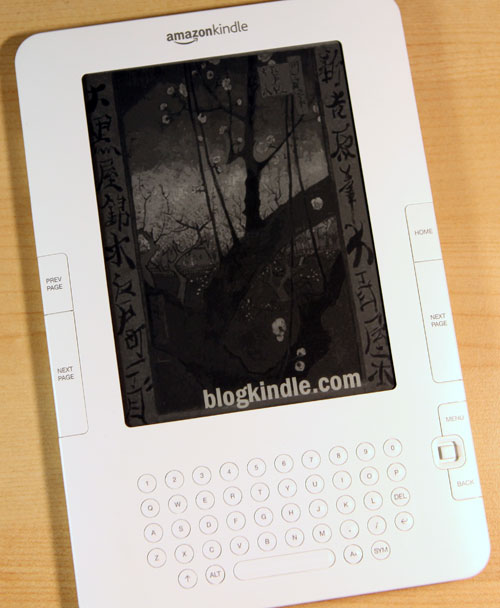
…
To revert to standard screensavers:
- Connect your Kindle to your PC via USB. Go to the Kindle drive (usually K:\)
- Copy Update_kindle2_restore_default_screen_savers.bin to the root directory of your Kindle 2.
- Unplug the USB cable.
- Press “Menu”, select “Settings”, press “Menu”, select “Update Your Kindle”.
- It normally should take under a minute to update and reboot your Kindle. And you’re done!
- If you want to disable custom screensavers for good rather than temporarily disable the hack to install Amazon Update, you may want to delete the \system\screen_saver directory you’ve created before. Be extra careful not to delete anything else in the \system directory!
Wikimedia.org may be a good place to stock up on nice copyright-free images.
If you try this hack, please take a minute to post your experience in the comments as I”m sure most people who read this post will be interested in them.
Pingback: Screensavers for Kindle 2 « Kindle Tips
Pingback: Kindle 1 Screensaver Hack | Amazon Kindle and Kindle 2.0 Blog
Mac users, beware: When writing to a FAT32 filesystem, which the Kindle is, Mac OS X will write an extra hidden file along side each file you can see. The Kindle is trying to use those files as images and, since they are not images, it displays a blank screen.
To clear these files, open the Terminal app (it’s in your Applications, inside Utilities) copy and paste this command and press return:
rm -v /Volumes/Kindle/system/screen_saver/._*
If anybody knows a better way to keep those files from being written in the first place, please add a comment here.
Good point, Jeff.
I don’t have a Mac so I wouldn’t know about this detail.
What do these files contain?
They contain the resource fork. I’ll avoid boring everyone with too much detail, but in short any file on a Mac can have both the traditional stream of bytes such as a jpeg image, and a more database like store of objects such as icons, executable code, and sounds.
For these png or jpeg images, all they contain that is useful is their association with the program that created them and maybe a thumbnail image for quick viewing.
Since resource forks are exclusively a Mac OS thing, in order to store it safely on other file systems it uses a hidden file in the same directory with a “._” prefix.
If you do want to be bored by lots of details, here’s a good starting point: http://en.wikipedia.org/wiki/Resource_fork
Fortunately, resource forks are quickly becoming a historical footnote about the Mac OS. Most ordinary files don’t use them anymore, and applications are preferred as bundles. But for now, they’re still around.
A note about doing this and it’s affect on the warranty. Amazon Customer Service announced this in one of the forums:
“Custom Screen Savers
Amazon.com Customer Service does not support or provide instructions for adding custom images to your Kindle to be used as screen savers. However, should you choose to do this on your own it will not void your warranty.”
http://www.amazon.com/Amazon-com-Customer-Service/forum/Fx2EGRL42MHF15D/Tx1XWROEYYNYZUA/12/ref=cm_cd_et_md_pl?_encoding=UTF8&cdMsgNo=283&asin=B00154JDAI&store=fiona-hardware&cdSort=oldest&cdMsgID=Mx2HTAOBPKHJ0P8#Mx2HTAOBPKHJ0P8
Pingback: Kindle 2 Software Update 2.0.2 (309510017) | Amazon Kindle and Kindle 2.0 Blog
Screen Saver Hack 0.3 successfully applied to Kindle 2.0.2 (309510017).
Great website and thanks for the instructions.
2 things:
-step five should create a folder named screen_saver not sceen_saver
-version .4 is now available http://www.mobileread.com/forums/showpost.php?p=400528&postcount=150
fixed the typo – thanks for noticing
Pingback: The Kindle Chronicles - 37 Kovid Goyal
We’ve started reposting some of images in a format suitable for use with this hack. They’re freely available at http://www.pbagalleries.com/newsletter/kindle.php
Pingback: ePub and PDF support | Amazon Kindle and Kindle 2.0 Blog
Pingback: Over two weeks with the Kindle 2 — Sample the Web
To disable the resource forks on Kindle and other devices, the option I used was to purchase Blue Harvest: http://www.zeroonetwenty.com/blueharvest/ which actively blocks resource forks and other “Mac” files from being written to connected devices (customizable too). I got tired of “trashes” folders eating up camera memory and found this solution to work well for stopping other files like .ds_store and .spotlight files as well as those resource forks. I have no affiliation to Blue Harvest.
This is great; thanks! On a similar note: is there a way to change the boot image (the Amazon logo)?
Is there any way to set the Kindle 2 so that the screensaver is automatically the cover of the book you’re reading? Or even do so manually?
Hmm… it doesn’t look like it “took” on the Kindle DX — the option to “Update your Kindle” appears grayed out after the update_kindle2_user_screen_savers.bin file is copied to the root and the kindle is removed from the USB connection. Restarting also had no effect.
Any ideas?
Thanks for the info Jeff. I have a Mac so this helps a lot.
I am a mac user. I am getting the hidden file(blank screen saver) I still can’t figure out how to delete the non picture hidden file. It’s really annoying. can I get some info in lame mans terms. thanks.GREAT HACK. It works nicely.
I would like to write a Mac version of this utility which would not only apply/remove the changes, but also transfer files and handle the resource fork issue so folks don’t have to worry with that anymore. Would you be willing to share with me the changes you are making to the Kindle?
Thanks.
Pingback: The Kindle Chronicles - TKC 57 Michael Searinghaus
Pingback: Hak5 – Technolust since 2005 » Episode 603 – Network Planning, Kindle Tricks and a Linux Network Install Tool
Is there a hack to have my Kindle 2 simply continue to display the last page it was on when powering down (via either the timer or the switch)?
I’m not aware of something like this but this would definitely make a great idea. I’ll look into it.
I would really like to see a screensaver mode that would leave the last page on the screen (you would need something to indicate sleep mode, possibly a bar across the top or bottom of the screen), I read fast enough that on my kindle2 I could go through most of a sceen while it’s waking up (the dx takes a smidge longer to read ;-)
Pingback: I Drink Your Bookshelf! | Brian Utley
does this slow down my kindle 2?
No, it does not.
After downloading Kindle 2.3 update, I cannot change the screensavers back to my own personal screensavers – is there an updated screensaver hack version?
There is an updated screensaver hack. Take a look at mobileread.com forums.
Putting together some images sized for the Kindle 2 here. Mostly going to be book covers and movie posters. I have a couple up right now, a Harry Potter one and an Arthas one.
Hi, I’ve got a Kindle 2, and Windows Vista. I’ve done the instructions, made my screen_saver folder and copied the .bin to the root directory. When I unplug my Kindle from my computer and try to update it, the “Update your Kindle” option is not available to select, and therefore I cannot finish the process. Any idea what’s going on?
I have a Kindle 2 International with firmware version 2.3. The screensaver hack seems not working on this version. The device doesn’t see the bin file as a valid update file so the option is gray out. Is there a newer version of screen saver hack? Thanks.
Anyone know if this works on a Kindle 3? If not, any suggestions?
does this work on the basic kindle 4th generation?