Ok. Lets take closer look at PDF support in Kindle DX.
Getting PDF files on Kindle
You have two options here: either connect Kindle DX to your PC via USB and copy the files over or send the file to your Kindle email address just like any other personal document. Amazon web service is smart enough to know which device supports PDF natively and will just send the file over without conversion. You will need to pay $0.15 per megabyte transferred. Unfortunately you can’t download PDF files directly to your Kindle since in this case Amazon will pay $0.12 per megabyte and you will pay nothing. When on Kindle DX, PDF files are treated just like other personal documents – they are not archived to Amazon servers when you delete them.
Displaying and navigating PDF files
PDF files are always displayed in ‘fit-to-width’ mode whether screen orientation is portrait or landscape. You can’t zoom in or out or pan horizontally. While this will not be a problem for most documents it can render some completely unreadable. 5-way controller seems to do nothing when viewing PDF files. Because of the nature of PDF format implementing text-to-speech and variable font size properly would be next to impossible so I wasn’t surprised to find that these features are not there.
Of course you can still email you PDF file to free document conversion email at @free.kindle.com and then import into Kindle. Font sizes and “read to me” will then work however for PDF documents the result of such conversion is usually not visually pleasing.
When navigating PDF files you can:
- Go to next and previous page.
- Go to page by number via menu command. Total number of pages is displayed in the bottom portion of the screen.
- “Go to Beginning” and “Cover” menu commands both seem to take you to the first page. This makes sense since PDF format doesn’t have a concept of cover or beginning of text unlike eBooks.
- You can search within the document and iterate search results. Search terms will be highlighted as you view the pages. You can’t see all search results at once.
- You can add bookmarks and navigate them as a list.
You can not:
- Follow any internal and external links from PDF documents. While you can see things that look like links (underlined text in different font for example) they will not work – there is no way to select them. In PDF functionality and appearance are separate. You can think of it as JPEG screenshot of web-page – the seem to be there – but there is no way to know where they lead since Kindle PDF viewer doesn’t implement the functional part of links.
- There are two ways table of contents is generally implemented in PDF files: either as a set of pages that contain links to sections and chapters (and as described above links don’t work) and as a separate data structure that is not displayed as part of the document. Adobe Acrobat usually displays these tables of contents in the navigation bar to the left of the document. Kindle DX doesn’t seem to use this either. This was a bit of a surprise for me because having worked with PDF format I know that it would take average software developer one day to write code that will extract this table of contents and make it usable by the viewer. Hopefully this will be addressed with some future update.
- Annotation and highlighting is also not possible in PDF files.
So if you have a document with small number of pages – it’s no problem – you can just page back in forth. For large documents you need to either use in-document table of contents and then use “Go to page” menu command and keep creating bookmarks or searching for chapter titles and keywords. If the document relies only on out-of-document table of contents then you are in real trouble.
It looks like PDF documents are not indexed globally so you can’t search them from the home screen. Perhaps Amazon decided that indexing them would strain resources of Kindle DX too much. Or perhaps this feature will be enabled with some future update.
Page turn speed is visually the same as when reading eBook. It takes some extra time to open the document itself and after that page turns are fast.
To summarize: Kindle DX did to PDF documents exactly opposite to that it did to paper books. It turned books into things that are interactive and easy to navigate and search while PDF documents were reduced to functionality close to the one of paper document.
Types of PDF documents that can be displayed
Obviously it’s impossible to implement PDF standard on a device such as Kindle DX when size, weight and battery capacity impose limits on the amount of memory and computing power. Nevertheless Kindle does a great job at supporting most of PDF features.
Obviously regular text is implemented properly.
Kindle DX properly supports embedded fonts into PDF files. And this means that you can convert your favorite non-English book into PDF and read it on your Kindle! I’ve tested it with a PDF that I’ve downloaded from the Internet and it worked (see screenshot). There are several “PDF Writers” that install as virtual printers and would allow you to convert any document English or not to PDF that will be viewable on Kindle. I promise to test several of these packages and report results.

Math formulas are displayed properly. There is little surprise there since PDF decomposes formulas into a collection of simple shapes and pieces of text that require only core PDF functionality to display. I used short math guide for LaTeX (FTP) to test formulas and it displayed perfectly on Kindle DX.
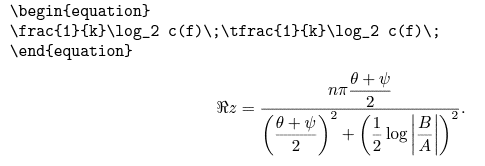
Graphics are displayed properly and with high resolution. Picture-intensive PDFs look much better than featured Kindle DX books. Obvious exceptions are 3D graphics and animations. Yes, PDF format supports these but Kindle DX can’t display them properly. You can compare this screenshot to how this file will actually display in your acrobat reader. If Kindle can’t provide proper rendering for some aspect of PDF file it is indicated in the bottom portion of the screen by message “Some elements on this page could not be displayed“. It is unreasonable to expect Kindle to support such kind of graphics.
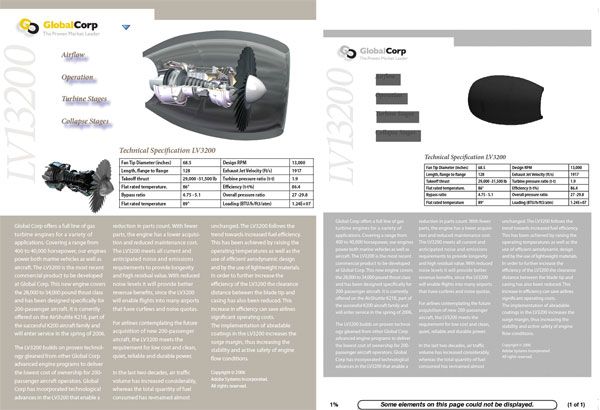
Although it can only display 16 shades of gray Kindle DX seems to correctly support color-spaces even DeviceN and Separation. It also correctly supports PDF transparency.
Tables are rendered correctly. This is very similar to math formulas. In PDF tables are represented as a bunch of words and lines. Same is true about charts. You can get the idea by looking at the following screenshot from Bank of England quarterly report. Learn how to open PDF file.
Forms are correctly displayed but are not editable.
Conclusion
Kindle DX offers comprehensive support for most PDF format features. It’s probably as good as it can get taking into consideration hardware limitations. Lack of zoom, pan, link and table of contents support are a major minus that renders some PDF files unusable to one degree or another. Fortunately to me as a software developer it doesn’t seem as something that can’t be fixed by a software update.
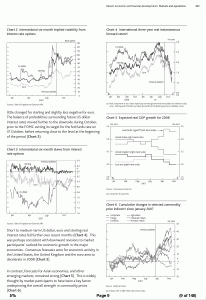
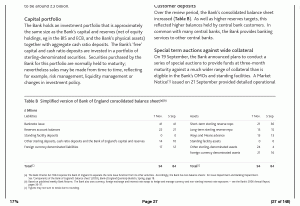
Since Kindle 2 was released how many updates to the firmware have there been?
I would like to think that we will see functionality add thru firmware updates for the DX over time. Especially the the links and table of contents.
For pdf documents rendered unreadable on the Kindle, one fix I have found is to download the Mobipocket Creator. Convert the pdf file to a .prc file, then move it to your kindle. Often it will display properly, and all controls on the Kindle will work properly.
Thanks for the review. As for firmware updates, simply put, we the customers should make our opinions be heard by Amazon en masse, rather than complaining to ourselves in a corner somewhere. I keep hearing people complain about the PDF limitations, but wonder if any of these people have actually took their complaint to Amazon. With enough badgering, I bet they would cave in, rather than getting fat and happy with Kindle sales. Start the ePetition!
I think that emailing [email protected] would be more efficient than starting a ePetition. I also believe that Amazon is aware of these issues. It’s just that they wanted to push the product to the market quicker rather than have it complete.
I just received my DX and have been testing the PDF features.
One major frustration with the implementation is the way that it handles pages in landscape mode. While many reviewers have pointed out that landscape provides a bit of extra magnification for PDFs, it has its problems.
In particular, it runs all of the pages together. Therefore, if the PDF page covers 2.2 Kindle screens, the extra 0.2 at the end will offset the next PDF page slightly. As a result, all of the subsequent pages are progressively further out of phase. It would have made sense to force each new PDF page to start at the top of the Kindle screen.
This is not a limitation of the hardware. It is just half-baked programming. They can do better.
Can anyone with a DX please try opening this PDF in both portrait & landscape view?
Link: http://files.me.com/khomsan/q23dqu
It’s a PDF that was converted from HTML with Thai language & some images on it. Just want to see how the device renders such document before buying one myself.
my email: [email protected]
Thanks in advance!
-Sam
The Kindle DX PDF implementation seems to only use the PDF’s ‘media box’, rather than the ‘trim box’ or ‘crop box’, which may be smaller. The media box would include things like registration marks, which are not meant for the finished page. The crop or trim box would be smaller in that case and would exclude the registration marks.
More to the point, using the media box results bigger margins, thus ‘bigger’ pages that need to be shrunk down to fit on the Kindle screen, resulting in smaller text, which is harder to read. Using the crop or trim box would often make books easier to read.
And, if a PDF renders on the Kindle with very small text and large margins, the user could edit the file in Acrobat or Preview.app, and set a crop box with smaller margins, in order to get the text to render a bit larger.
Pingback: Review of the Kindle DX « Dead Ink Vinyl
One of the best uses of my Kindle 2 is to have portable reference PDFs handy without carrying reams of paper. Linux has good PDF readers that render files of interest well. Why not just configure a Kindle 2 upgrade with one or two linux PDF (or postscript) readers? That feature does not prevent or even compete with buying other Kindle content. It expands its utility with complementary functionality.
Many PDF files convert well with the e-mail service, mobipocket reader, calibre. But some do not. Even OmniPage17 cannot cleanly convert some PDF files, though it purports to support Kindle output. It would be much easier to just transfer good PDF files to the Kindle without having to buy a DX. I don’t want a larger device, anyway.
Savory is your friend for opening PDF files
DOES THE Kindle DX SUPPORT DISPLAYING ARABIC?
In PDF it will display any language as long as font glyphs are embedded in the PDF file itself. So it really depends on PDF file.
Does the PDF support handle PDF’s with DRM turned on?
can I highlight my book on kindle? does the PDF apps had this applications?