This is a guest post from my friend sharing his experience using Sony Reader PRS-505 for 2 years.
I recently gave him an Amazon Kindle to test and he agreed to share his thoughts about both of them on Blog Kindle. Even though both devices have been on the market for quite a while lots of people don’t have good idea what are the differences between them from a regular user point of view.
Below are his impressions from both:
Hi folks, this is not going to be an official Kindle vs Sony Reader review so don’t expect professional advice from me – just my impressions.
I purchased Sony Reader PRS-505 couple years ago when it just became available. So there wasn’t much choice during that time. Even Kindle wasn’t available back then. I haven’t upgraded it since then – I guess it was enough for my needs so far.
Right from the beginning I wan’t to post a disclaimer that since I used Sony Reader a lot I know lots of its negative and positive sides and I just had Kindle 2 for several days which was not enough to get complete impression of it. So consider my post as Sony Reader PRS-505 review with side comments about Kindle.
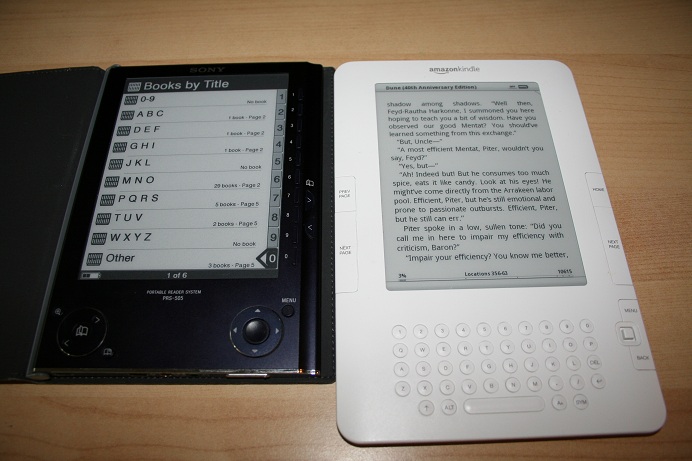
Sony Reader PRS-505 positive sides
2 years already passed and device is still functioning. Our Sony Reader was used for 2 years in quite harsh travel conditions and I still can read on it. I read on Blog Kindle that Kindle devices have a tendency to die during air travel. My Sony Reader survived lots of air trips.
It can read PDF files (I know lots of other readers can do it too but back then it was a unique feature). Since I read lots of old books in russian language PDF was the best way for me to transfer books on Sony Reader (I know that there are some hacks may be available to add language support there but encoding book to PDF is easier for me). Until recently I had to use CutePDF printer installed into Microsoft Word to print documents into PDF and it required some skill to make it print to the right page size for Sony Reader. But now there are several sites on internet which provide PDF files with russian books both in Sony Reader and Kindle formats.
I can read blogs on it too and for free. Even though it doesn’t have 3G connection like Kindle there is a possibility to read blogs and some websites on Sony Reader and do it free. Well not 100% free because you’ll be paying with headache :). But using Calibre software you can transfer 100’s of blogs to your Sony Reader within reasonable time. You just need to connect it to computer once a day and press Start button. For 20 blogs that I follow it takes 30 minutes. So if you have 3-5 blogs you like to read it will take less than 10 minutes. Negative side of it is when Sony Reader has too much complex information in its storage it will start to freeze during boot. And unfreezing it could take days (I’m not exaggerating here). You need to completely discharge it sometimes to get rid of the freeze. But good moment is that I was able to unfreeze it every time it froze.
Before going to negative sides I want to notice that I never upgraded firmware on my Sony Reader PRS-505. So I guess some glitches may have been patched by Sony. But I think 90% of users have no idea what is firmware and how to upgrade it and another 9% know it but have no desire to do it.
Sony Reader PRS-505 negative sides
Dead time while charging: one of the big disappointments with Sony Reader (not sure if it applies to Kindle) is dead time during charging. When it is completely discharged and you want to start reading a book you need to wait for an hour until it actually boots. Before that all you can enjoy is a red light on top of it notifying you that at least something is happening. But it really prevents you from reading when you want – because there is never guarantee that device is charged enough to read.
Faster battery drain: While using Kindle 2 that Andrei borrowed me I also noticed that when Kindle 2 is off it doesn’t drain battery while Sony Reader tends to do it and within a week I usually have to recharge it. Maybe it is just my unit but it is definitely a problem.
You need to check on it when it is charging: and if you don’t do it you will loose the charge. So here is a story. When you plug in Sony Reader to computer USB port it starts charging and when charge is strong enough to turn on the display it does so. The problem is when display is on in Sony Reader it drains the battery and if you turn off the computer to which it is connected it will start discharging unless you turn it off manually. So every time you charge it you really have to watch it. I would say it is one of the most disappointing problems with it.
PDF files problems: Yes it is also a negative side. After 500 page it starts to turn pages very very very slowly… I don’t know what the problem is there but it is better to split large PDF into two files rather than wait for 2-3 seconds for a page to turn.
Freezing on complex stuff: When I tried to upload 30 blogs from Calibre it started to have boot problems from time to time. Couple times I thought that we lost it.
Similar Features:
Weight is about the same. Kindle feels slightly different as it is thinner but wider and longer.
Not much difference in display quality. Both eInk screens look the same to me in size, contrast and readability.
Kindle positive impressions
One of the main reasons why I borrowed Kindle 2 from Andrei was its dictionary support. My wife studies English and she needs a dictionary while reading English books. With Sony Reader I haven’t found any solution to on screen dictionary. I know that Sony has a touch screen version now but I weren’t able to confirm that it has a dictionary. Kindle 2 has a great feature where you can move the cursor to the word on the screen you want to translate and you’ll see a translation within a second. This makes Kindle 2 a clear winner for our next purchase unless some reader could do it cheaper or better.
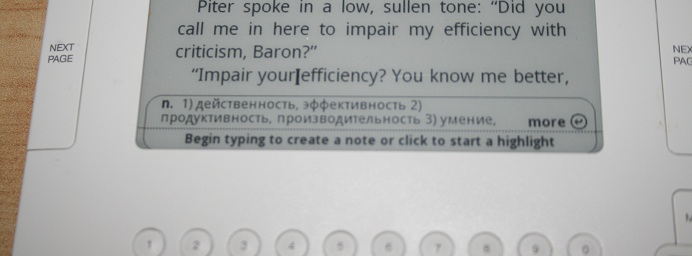
I also learned that you can send files that you want to read right from your computer to Kindle devices. This is a great feature even though I was a bit disappointed that I need to pay 15 cents for each transfer.
Kindle negative impressions
Wireless charges. I get this negative impression from almost every modern device like iPhone, iPad, Kindle. They all charge me for 3G traffic. It is more or less ok for me to pay $30 for unlimited traffic on iPhone. But I don’t want to pay additional $30 for iPad and then more dollars to read blogs on Kindle. I want a single unlimited data plan that I purchase from wireless provider like AT&T, Verizon, T-Mobile, etc. that could be used for any 3G device I own. Unless they will figure out how to do it 3G option will be a nice but rarely used feature for me on such devices.
Here is all that I can say about both devices so far. Once I get more time with Kindle I’ll try to write some more.

Kindle doesn’t currently charge for wireless connectivity (in the US), so I guess that blows away your only negative impression so far :)
There are charges for their email-conversion service, if you use it to send the converted files directly to your Kindle (instead of to your PC), and I believe the International version can incur wireless charges.
This is in fact a major reason why I got the Kindle: so I could have basic on-the-road connectivity without paying $30/month to cover the 4% of a day where I’m not by a hotspot. Of course, I eventually caved and got a smartphone anyway, and am paying that $30/month now, so the Kindle is no longer my primary “travellin’ web-buddy”.
You can use mobipocket creator to convert your PDF files for free and load them on the kindle yourself via your computer. Also, you can send stuff to the kindle for free by using [email protected] saving the 15 cent charge. And as Micah stated, kindle currently doesn’t charge for wireless. I guess that covers all the negatives you had.
you can also use Calibre to load blogs onto the kindle for free using almost the exact same workflow that you use to get them on the sony.
the kindle just gives you the option (for many blogs) to opt to pay for them to be delivered over the air to you instead of you having to download, convert, and load them.
hey, how does this translator work? I dont have this one on my kindle. I’m russian too
Replies from post author:
>> you can also use Calibre to load blogs onto the kindle for free using almost the exact same workflow that you use to get them on the sony.
Thanks, it is good to know that Calibre works for Kindle too. I hope it doesn’t crashes Kindle as in case of my Sony PRS-505
>> Kindle doesn’t currently charge for wireless connectivity (in the US), so I guess that blows away your only negative impression so far :)
These are good news. But when I tried to go to Engadget blog Kindle loaded 55 pages of content and was extremely slow during browsing. Is there a way to open blogs in more readable format – I just need a text of posts or news nothing else? Or I’ll have to pay for this?
>> hey, how does this translator work? I dont have this one on my kindle. I’m russian too
I’ll ask Andrei to write a post about it. I have no idea how he put russian dictionary on a Kindle he gave me :)
use calibre to output .prc or .mobi files and load the file onto the kindle via USB.
the browser on the kindle stinks (as does the .pdf reader), they are available and better than nothing, but that’s about all I’ll say for them
subscribing to a blog through amazon usually works much better (although they charge you per blog that you subscribe to
Sergey,
That was exactly my first question when my daughter noticed it.
There may be other methods of obtaining a Russian translation, but I have achieved it this way.
-First I installed the Russian font hack.
-Then installed the EN-RU Muller Dictionary (I found it on the forums in http://www.the-ebook.org)
-Then I changed the default dictionary to muller. Here are the instructions for that.
* First, press the Home button to go to the Home Page.
* Press the Menu button.
* Move the 5-way to underline ‘Settings’ and press 5-way to select.
* Press the Menu button.
* Move the 5-way to underline ‘Change Primary Dictionary’ and press 5-way to select.
* Move 5-way to select the dictionary you want as your primary dictionary, when it’s underlined press 5-way to select it.