With Kindle 2 if you wanted to read books that contain non-English characters like Cyrillic, Chinese, Japanese, Hebrew etc you had several options:
- Use Kindle unicode font hack to replace default Kindle fonts with ones that support wider range of Unicode characters.
- Convert it to set of JPEGs and read it in the picture viewer.
With Kindle DX option 1 is ruled out for the time being since Unicode font hack doesn’t install on it. (Update: Unicode Fonts Hack now works on Kindle DX as well). However because Kindle DX supports PDF natively there is another way. PDF supports “font embedding”. This means that fonts that are used in PDF file are stored within the file itself or at least a subset of font that describes all the characters that are actually used. So Kindle can display Russian text in PDF files even though there are no Russian fonts on Kindle DX itself.
Luckily creating PDF files is easy as printing documents. There are dozens of PDF “converters”, “creators” or “writers” out there that all work in a similar way. They are installed as virtual printers that instead of printing documents on paper save them on your PC in PDF format. So any file that can be opened in program that supports printing (and 99% of them do) can be converted to PDF. Learn how to open PDF file.
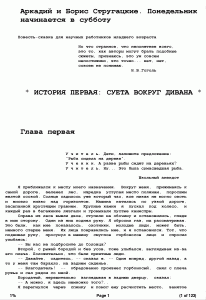
I tested several such programs and all of them produced files that I could read on my Kindle DX. Visually files produced by all of them were identical and of similar size (on disk). The only difference is how particular program behaves itself on PC. In the end I went with PDFCreator because it’s easy to install and use and doesn’t come with junkware.
- PDFCreator from SourceForge.net. Easy to install (just a single installer). Runs without problems and only offers to install Yahoo toolbar and default search when it’s installed. You can easily opt-out of it. Uses GhostScript (which is included in installation) for file conversion. User interface looks a bit crude but it is not a hindrance.
- CutePDF by Acro Software Inc. Requires you to install the printer driver and Ghostscript separately. Printer driver installation is not Vista/Windows 7 friendly as it requires you to disable UAC (user account control) which requires a reboot (and then another one to turn it back on). There is not proper excuse for such sloppy software writing in 2009 when Windows Vista has been around for years. Otherswise the converter works fine.
- PrimoPDF by by Nitro PDF Inc. Single installer that installs everything you need. Doesn’t have a problem with Vista/Windows 7 UAC. During installation you are subscribed to a mail-list you can later opt-out of. Runs ok except that on my Windows Vista machine Adobe Acrobat Reader would crash if you configure PrimoPDF to launch it to view newly converted file.
- Pdf995 by Software995. You need to install 2 separate packages in order to software to run. It also shows an ad every time you convert a file unless you purchase ad-free version.
There are many more free and paid PDF converters out there. I’ve reviewed just a few free ones. If you think you know of a better one – drop a comment here and I’ll take a look.
You can see a sample (click to zoom) of Russian text that was downloaded from lib.ru, copy-pasted into Microsoft Word, font bolded and converted ot PDF using PDFCreator.
>> With Kindle DX option 1 is ruled out for the time being since Unicode font hack doesn’t install on it
Actually, it is solved already:
http://www.the-ebook.org/forum/viewtopic.php?p=254811#254811
If you have Microsoft Word 2007 installed, it will be very easy to convert any file formats that are supported by Word 2007 to PDF’s. Simply download the Save As PDF or XPS addon from Microsoft site (http://www.microsoft.com/downloads/details.aspx?FamilyID=4d951911-3e7e-4ae6-b059-a2e79ed87041&displaylang=en), install it, and you can use the File – Save As – PDF or XPS command to convert your documents to PDF. I have created many Chinese PDF’s in this way, it works perfectly, and fonts are all embedded automatically.
Guys,
Could anyone tell me WHERE can I download official firmware updates for Kindle DX? I know that when in the U.S. Kindle is able to download the firmwares throught Whispernet. But the thing is that I’m in Europe and thus I’d like to know if I would be able to update the firmware thought the usual means: download from a PC > transfer to Kindle.
Any info on that, my good peoples? :)
adamas, yes, when the DX -has- an official firmware, you’re likely to see an announcement here or at mobileread forums. The firmware is distributed softly by whispernet but many of us don’t like to wait that long, so we get the needed file by downloading it (someone will say where) and just start it ourselves, moving it from the computer to the root of the Kindle and pressing Update on the Menu/Settings/Menu/Update button process.
– Andrys
Before printing, it will help to set the page size of whatever you are printing from to the size of your Kindle’s screen, adjust margins and font size to your liking etc. Then you’ll get a better sense of what it will actually look like on the Kindle.
But lack of PDF link and PDF reflow support is annoying to say the least. And the Caecilia I have on my mac IS full unicode. Why can’t Amazon get this right?
I’ve converted LOT of Russian texts to read on Kindle to PDF, using OpenOffice.Org
It works on all platforms(Linux, MacOSX, and Windows), free and natively supports saving documents to PDF with many different options. IMHO best one is to save as “classic” PDF, with embedded fonts and graphics.
Anyway, it’s better do do some experiments to see which font, paper orientation and margins are best for you. Kindle is too “smart” and not always PDF you viewing on that device is same as you can view on the PC.
Admiring the hard work you put into your blog and in depth information you provide. It’s awesome to come across a blog every once in a while that isn’t the same outdated rehashed material. Wonderful read! I’ve bookmarked your site and I’m including your RSS feeds to my Google account.
excellent description of conversion, I followed it for my book and some additional from http://www.ebookconversion.com/