I’ve just received my new graphite Kindle 3 Reader along with Kindle Lighted Leather Cover. Both items were overnighted by Fedex for a nominal $3.99 a piece thanks to Amazon Prime. So now I can finally get started on this hands-on review of Amazon’s latest gadget.
Kindle 3 at a glance:
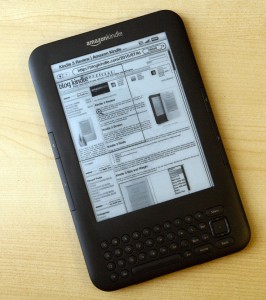
Here are the highlights of Amazon’s new Kindle 3 eBook reader:
- Small and light В – 7.5″ x 4.8″ x 0.335″, 8.7oz. In fact it’s one of the smallest eReaders out there and the best one by features by size and weight ratio. Easily fits in a small purse or a coat pocket.
- Sharp and fast 6″ 600×800 eInk screen. The contrast ratio is measurably better (see Kindle screen contrast measurement) that in other eReaders. eInk screen is free of glare and can be read in direct sunlight. There are several options including Leather Cover with LED light and Clip-OnВ Mighty Bright XtraFlex2.
- 3G + WiFi connectivity. Kindle 3 can download books and access Wikipedia via free 3G connectivity in more than 100 different countries. WiFi (when it’s available) allows faster download speeds and connectivity where GSM data is not available. In some countries including US you can also access any website on the Internet via free 3G coverage.
- No computer required. You can buy and download books from the device itself.
- Long battery life. Up to 1 month with wireless off. Up to 3 weeks with WiFi connectivity and up to 10 days with 3G connectivity. You can read as much as you like without having to worry about recharging.
- Text-To-Speech and fully accessible menus via Voice Guide let you listen to the book as it is read and make Kindle 3 a fully accessible device.
- 670,000+ modern books with majority priced under $9.99. These include 107 of 111 New York Times Bestsellers. 1,800,000+ older out-of-copyright books available for free. These include books by Mark Twain, Jane Austen, H. G. Wells and other famous and popular authors.
- First several chapters in any book are available as free sample.
- Books purchased in Amazon Kindle store can also be read on a variety of different devices and platforms including: PC, Mac, iPhone, iPad, Android and Blackberry.
- All books purchased from Amazon Kindle store can be shared among all devices connected to the same Amazon account and read simultaneously.
- Built-in dictionary for instantly looking up word definitions. Alternate dictionaries can also be installed. For example English-Russian dictionary to provide instant translations.
- Native support for PDF, MOBI, PRC, TXT, JPEG, PNG, GIF and BMP files. DOC(X) is supported via online conversion.
- Native support for Cyrillic (Russian), Traditional and simplified Chinese, Japanese and Korean characters.
- Kindle 3 supports Audible (an Amazon subsidiary) audio books and allows bookmarking and chapter navigation. Although it lacks a fully functional audio-player, Kindle can play DRM-free MP3 files as a background music for a book.
- Social features. You can annotate your books, newspapers and magazines and share your annotations and highlights via Twitter and Facebook.
- Kindle 3 features upgraded WebKit-based browser that lets you view almost any website on eInk screen.
- 2 great word games (Shuffled Row and Every Word) with more applications on the way.
- 4 gigabytes of built in memory that can store up to 3,500 books.
Please read on for in depth review of these features and how they compare to Kindle 2 and other eReaders.
Kindle 3 Unboxed:
As usually both cover and Kindle came in Amazon’s signature “frustration free packaging”. You can easily get to your merchandise just with your bare hands without having to use knives or scissors. It is a minor but nonetheless pleasant element.

Kindle 3 Ergonomics:

As you can see on our eReader size comparison page, Kindle 3 is one of the smallest eReaders out there. It is also one of the lightest. Although Amazon states 8.7 ounces of weight, actual measured weight is 8.2 ounces. Weighting 8.2 ounces В you can hardly feel it in your hand. Adding another 8 ounces of Leather cover with light to that really feels like a crime. Personally I’m going to shelf the cover at home and only put it on the Kindle while travelling. Amazon really did a great job on the weight and compactness. While Kindle 2 was just the right size to fit into my coat pocket, Kindle 3 fits in it easily with some room to spare.
Power and volume buttons, along with headphone audio jack all moved to the lower edge of the device, leaving all other edges nicely clean. Charging light is now integrated into the power button. Overall this setup is very similar to the original first generation Kindle.
As far a new control layout goes, Lab126 somewhat dropped the ball here in my opinion. Kindle 2 was the ultimate one-handed reader. Jeff Bezos even made jokes about it when interviewed by the media. In Kindle 3, Amazon designers did away with the 5-way controller, replacing it with a 5 button setup that is located much lower. Paging buttons stayed on the same place but became much smaller.
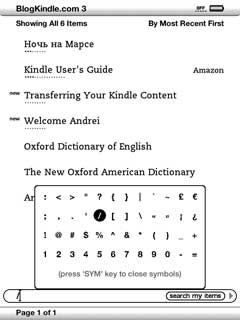
I’m a right-handed person. With Kindle 2 I could hold the device in my right hand and manipulate “Next page”, “Menu”, “Home” and even “Back” button along with the 5-way stick with my thumb. Unless I needed to type an annotation or search for text I never had to engage my left hand. With Kindle 3 paging buttons are still easy to use – you just need to hold the device the same way you did Kindle 2 and slightly rock your thumb to flip pages. Surprisingly I’ve found it easier to to hold Kindle 3 and flip pages with my left hand. 5 navigational buttons along with “Menu”, “Home” and В “Back” are much harder to reach and manipulate with thumb. It’s not impossible but personally I prefer to hold the device in the left hand and use right hand when I need to look up a word or manipulate a menu.
Given the fact that 97% of time it’s the “Next page” button that you are pressing I would consider it a minor defect, but defect nonetheless.
Unfortunately I don’t have any southpaw friends to provide feedback on Kindle ergonomics for left-handed people so I would be more than interested in comments from my readers in this regard and I’ll surely include them in this and subsequent Kindle 3 reviews.
Alphanumeric keyboard lost the numeric row (same as Kindle DX) so now you have to combine the Alt button with upper “QWERTYUIOP” row to type numbers. Slash (/) button was also eliminated so now you need to press Sym-Right-Right-Right-Ok to produce this symbol. Character table invoked by the “Sym” button got a whole new row filled with digits giving you yet another way to type numbers. On Kindle 3 buttons seem to bulge from the device body slightly more than from Kindle 2, making them easier to press. It is a minor plus but a plus nonetheless.
According to this review, larger charging light is easier for partially color-blind people to read than smaller lights in earlier generation Kindles and other eReaders.
Kindle 3 Screen:
Kindle 3 features eInk Pearl screen. eInk screens don’t have any light source and only require small amount of power to change the picture. Static pictures can stay on the screen forever without draining the battery at all. Since eInk screens are reflective, they can be read from easily under direct sunlight just like regular paper book.
Amazon claims that Kindle 3 has “50% better contrast ratio that any other eReader” and it seems that this claim does have some merit. Although I don’t know which methodology Amazon used in their tests and I’m a amateur photographer rather than a professional colormetrist, I did some measurements of my own and it does look like Kindle 3 beats other eReader in terms of contrast.

I took a sheet of office paper and cut a rectangular hole in it to do measurements. Then I created a picture that was half fully black and half fully white. I displayed the picture on several eReaders that I had and photographed both white and black sections of the image covered by paper in such a way that only hole and paper would be in the frame. To make sure that all pictures are created equal I disabled all automatics and post-processing in my DSLR and used flash in manual mode to get consistent lighting. For better accuracy I used 16 bit/color channel resolution. I then blurred pictures to eliminate noise and measured intensities of reference paper, black and white sections of eReader screen in Photoshop. Since light intensity of the same piece of paper differed by less than 1% on all pictures I assume that my measurements were accurate enough. I then calculated white and black intensities relative to reference paper intensity and relative white to black intensity of each reader that represents contrast.
| eReader/Measure | Black/Reference | White/Reference | Contrast (White/Black) |
|---|---|---|---|
| Kindle 3 | 6.44% | 69.11% | 10.72 : 1 |
| Kindle 2 | 12.22% | 74.00% | 6.05 : 1 |
| Nook | 14.22% | 73.33% | 5.15 : 1 |
| Sony PRS-600 | 29.11% | 64.66% | 2.22 : 1 |
As you can see Kindle 3 is a clear leader in the contrast front with white to black ratio of almost 11. While all eReaders produce comparable white intensities, it is black intensity that really differentiates them and defines contrast ratio. Kindle 3 clearly produces darkest blacks of all devices, followed by Kindle 2 and Nook. It’s white is not as bright as the one one produced by older generation of eInk screen found in Kindle 2 and Nook but overall it clearly wins.
I was quite a bit surprised by Nook performance since I actually expected it to outperform Kindle 2 in contrast department. When I picked it up in the store couple of months ago the first thing that struck me was sharpness and contrast of text. It still looks sharp to me so I guess that it has to with fonts and the way they are rendered on the screen.
Sony PRS-600 touch edition is a clear outsider here – no surprise. Adding touchscreen layer on top of eInk really ruins the image clarity. Now I have actual numbers to back it up.
The new Kindle 3 screen has the same resolution of 600×800 with the same 6″ diagonal, giving it the same 167ppi spatial resolution. This resolution is adequate for comfortable reading at any reasonable font size.
Amazon claims 20% faster page turns. While I wasn’t able to test and accurately measure this metric subjectively it does seem to be true when I compare Kindle 3 and Kindle 2 side-by-side.
Kindle 3 Battery:

Although officially Kindle 3 battery is not user-replaceable, it’s very easy to pop the cover off (you just need a thin screwdriver or a knife). Kindle 3 comes with LICO S11GTSF01A 3.7V 1750 mAh Lithium Polymer battery. This is an upgrade compared to 1530 mAh battery by the same manufacturer found in Kindle 2.
According to Amazon it allows up to 1 month battery life with wireless off and up to 3 weeks with wireless on for В WiFi-only Kindle 3 and up to 10 days for WiFi + 3G Kindle.
Buy doing some simple math we can calculate average current drains of about 2.4 mA with wireless completely off, 3.5 mA when running on WiFi and 7.3 mA when running on 3G + WiFi.
Many people are wondering about what would cover with built-in LED light do to the battery life. Luckily I had a digital multimeter and a piece of wire handy so I was able to measure the drain current of the cover as well. It turned out to be 76.6 milliamperes. This by an order a magnitude larger than what Kindle 3 consumes even with wireless on. So with LED light on battery life is going to be between 20.85 and 22.15 hours of constant reading. This is about twice as long as 10 hour battery life of Apple iPad.
Even though the battery is not officially replaceable, it should not be a big problem. Since Kindle can go on weeks without a recharge, this means fewer recharge cycles per year and therefore more years of total battery life.
Another thing worth pointing out is the fact that Kindle 3 would use WiFi network whenever it is available and disable 3G. Depending on how power management is implemented in hardware in software it might be possible to get same 3 weeks battery life on 3G+WiFi Kindle if the device is within WiFi range most of the time.
Kindle 3 Font Options:
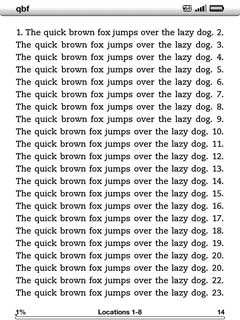
With the latest firmware Kindle 3 supports 8 font sizes, 3 typefaces, 3 line spacing settings and 3 line widths. Overall this gives you 168 different ways to display any text. I ran some tests to give get an idea how these settings differ by displaying “The quick brown fox jumps over the lazy dog” sentence over and over on the same page.
On default settings (Font size #3, regular typeface, large line spacing, default words per line) Kindle screenВ accommodates 221 words. Following table illustrates the effect of different font settings on the number of words per page:
| Setting | Number of words |
|---|---|
| Font size #1 | 160% |
| Font size #2 | 117% |
| Font size #3 | 100% |
| Font size #4 | 65% |
| Font size #5 | 47% |
| Font size #6 | 35% |
| Font size #7 | 14% |
| Font size #8 | 8% |
| Regular typeface | 100% |
| Condensed typeface | 119% |
| Sans Serif typeface | 124% |
| Small line spacing | 122% |
| Medium line spacing | 110% |
| Large line spacing | 100% |
| Fewest words per line | 68% |
| Fewer words per line | 83% |
| Default words per line | 100% |
| Most words per page | 240% |
| Least words per page | 2.7% |
While in my opinion “words per line” setting that was originally introduced on Kindle DX doesn’t make much sense on a small 6″ screen, other settings give users lost of ways to customize their reading experience.
When reading PDF files none of these options are available since fonts are embedded into the files themselves. However there is “contrast setting” with 5 possible values: “lightest”, “lighter”, “default”, “darker”, “darkest”. What it really does is control the weight (boldness) of the font. Is very useful for making small fonts readable without having to zoom into PDF or change screen orientation.
Kindle 3 PDF Support:
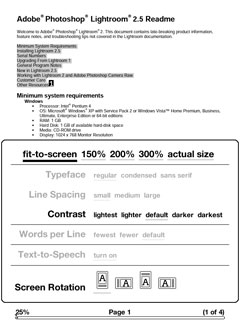
Initially PDF native support was introduced in Kindle DX. Back then Kindle software lacked support for zoom and pan so large 9.7″ screen was the only way to deal with documents that are intended for letter size paper (due to the way PDF format works it may be impossible to reflow text in PDF files, although Sony PRS-600 seems to be quite good about it). Since then PDF support was backported to Kindle 2 and after that received several upgrades.
In Kindle 3 you can:
- Zoom and scroll/pan PDF files. One good alternative to zooming is changing screen orientation to landscape and using paging buttons to scroll the page up and down.
- Do dictionary lookups just like with regular books.
- Highlight and annotate PDF files. Although annotations can be shared via Twitter and Facebook users will only see your annotation text but not the portion of the document you’ve annotated. Perhaps Amazon will fix this issue in the future.
- Search within PDF file.
- Change font weight.
You still can’t use any external or internal document hyperlinks or use built-in table of contents. This can be somewhat alleviated by searching for chapter names or using “Goto page number” menu function. Hopefully hyperlinks are also on Amazon’s TODO list.
Overall I can say that compared to “fair” PDF support in Kindle 2, Kindle 3 has “good” PDF support that can become “excellent” some day.
Kindle 3 Wireless Options:
Historically Kindle has shipped with free 3G wireless connectivity. Initially it was available though Sprint CDMA network only in the US. In 2009 when International Kindle 2 was released, Amazon switched to AT&T GSM network with roaming agreements in more than 100 countries.
Kindle 3 comes in two flavors: WiFi Only and 3G + WiFi. WiFi only option is $50 cheaper, slightly lighter and gets one more week of battery life. WiFi + 3G Kindle users the same AT&T 3G GSM network with international roaming as international Kindle but will use protected and unprotected WiFi networks whenever they are available. AT&T bills Amazon around $0.15 per megabyte of downloaded data so it’s a reasonable step for Amazon to forgo this cost while providing users with higher download speeds.
I’ve tested Kindle 3 with AT&T 3G connection and in WiFi mode with my home wireless network and with Sprint EVO 4G in mobile hotspot mode. Every time it worked perfectly. Both 802.11B and 802.11G networks are supported.
People who have mobile hotspot capable smartphones (ex: Android-based phones) may opt for the cheaper $139 Kindle WiFi and still enjoy global wireless connectivity via their phone. Personally I opted for $50 upfront 3G fee for the added convenience always-on connectivity and not having to worry about phone battery charge (mobile hotspot drains phone battery really fast).
Amazon claims 1 week longer battery life for WiFi only Kindle with wireless on compared to 3G + WiFi version. However Kindle 3 would always prefer WiFi connection to 3G so if it is smart enough to completely power off 3G modem when it is not used 1 month uptime for Kindle 3G may also be possible if the device spends most of the time within WiFi range.
It’s also worth noting that there are no separate controls for WiFi and 3G. There is a single menu option “Turn Wireless On/Off” that controls both radios.
Kindle 3 Social Features:
Kindle 3 has the same set of social features as recently released Kindle DX Graphite. You can share highlights and annotations from the books that you read with your friends via Twitter and Facebook. This features also works in newspapers and magazines but not in blogs (it’s a pity since despite doing most of my work on computer I prefer to read blogs like TechCrunch on Kindle if possible)
On top of that Kindle has a kind of social network of its own. You can opt-in to share your book highlights with Amazon. This way passages highlighted by multiple people become highlighted in the book as you read it and made available online. For example you can check out the most highlighted passages from “Eat, Pray, Love” here.
Kindle 3 Web Browser:
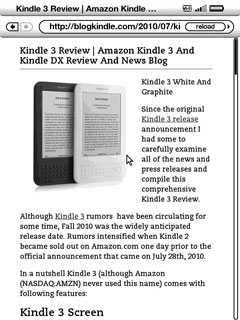
Kindle 3 comes with new WebKit-based web browser that does a much better job at rendering websites than previous browser in Kindle 2. New browser is much faster, more standard compliant and generally better at displaying complex web pages.
When I previously compared Kindle 2 with Nook, Nook was a hands down winner in web-browser department. Websites loaded much faster and nicer than with Kindle 2. In fact some websites Kindle 2 failed to load at all.
Kindle 3 addressed this problem nicely. Previously I would only use Kindle 2 browser as a last resort (if my smartphone wasn’t available) for anything other than Wikipedia. With Kindle 3 I would have to admit that web-browsing is quite usable and fast. In fact with some websites larger screen gives Kindle an advantage over smartphones. I did several side-by-side tests with Nook and found that loading speed was almost exactly the same. It didn’t have any problems even with active javascript content like eReader size comparator.
Another killer feature is “Article Mode”. It is specifically tailored for blogs. When it is turned on Kindle strips away headers, sidebars etc and displays only article content from the page (including images). Since this mode takes away all fancy formating, paging back in forth is extremely fast.
Overall with proper browser, free unlimited 3G Internet and WiFi option Kindle is a clear leader among eReaders when it comes to web-browsing.
Other Kindle 3 Features:
Kindle 3 added native support for several ranges of Unicode characters, including Cyrillic (Russian), Traditional and simplified Chinese, Japanese and Korean. You no longer need to install hacks or convert your books to PDF to read them on Kindle. All you need to do is save text file in UTF8 encoding and copy it into Kindle documents folder. Hopefully Amazon will enable these characters in self-published books soon so international dictionaries including English-Russian dictionary can be properly published.
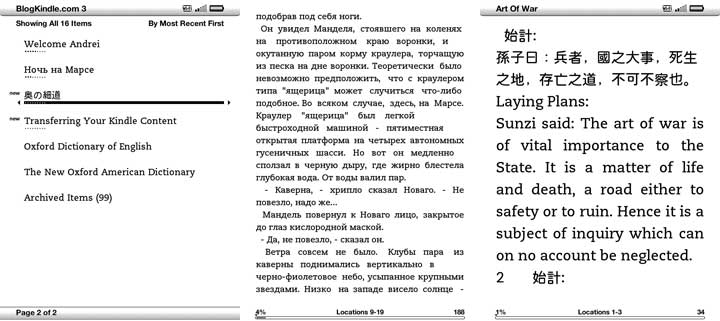
Kindle 3 has 4GB of built-in flash memory with 3.3 gigabytes available for your books, documents, photos and MP3 files. This is an upgrade compared to 2GB in Kindle 2.
Audible audiobooks are supported just as they were in Kindle 2.
Kindle 3 retains all of Kindle 2 Easter eggs, including picture viewer, calculator, minesweeper and gomoku.
There are two word game apps available for Kindle: Shuffled Row and Every Word. More applications are on the way.
Kindle 3 doesn’t have an accelerometer like Kindle DX so page orientation needs to be changed manually.
Kindle 3 Lights and Covers
Kindle 3 is a very lightweight device. Even so accidental drops might break it and the screen is not resistant to scratches. So protective covers are recommended. Although one is not included with the device itself, Amazon offers two models in seven colors each:
Kindle Lighted Leather Cover has a built in LED light. Cover hinges are conductive so the light draws power from Kindle battery. Estimated battery life with the light on is around 21 hours. The cover generally gets good reviews on Amazon. Unfortunately it is quite heavy. At 8oz weight it doubles the weight of the device. Nice thing about this cover is that the light shuts off when Kindle goes to sleep so it will not drain the battery if you leave it on the table and forget to turn off the light.
If you just need the light and not the cover Mighty Bright XtraFlex2 might be the way to go for you. It weights under 3 ounces, runs off 3 AAA batteries and clips-on to almost anything (including Kindle). Although I don’t know exact battery life of this light I can say that I’ve had it for more than a year and it still runs on original Duracell batteries that came with it. Read how to open PSD file.
If you want cover but not the light, there is basic leather cover. It is roughly 1.5 ounces lighter, costs $25 less than the one with the light and does a great job protecting your Kindle from scratches and falls.

Be aware that Kindle 3 has a different cover hinge configuration from Kindle 2 so covers designed for Kindle will not work.
Kindle 3 Disassembled:
Seeing how easy it is to remove Kindle 3 cover since there are no parts attached to it either outside or inside at all I couldn’t resist the temptation to take it off and snap the following picture (click to see full resolution version).

thanks for the review. i’m in line for 9-8 shipping. you’re the only reviewer i’ve seen who tackled the battery replacement issue….love the webkit update, too.
only beef is finding a cheaper cover — maybe making one myself or asking missus to scope out a 10 buck pocket purse.
Typo?
re:
Least words per page 2.7%
What you listed is confusing compared to the other stats. Rather than:
Default words per line 100%
Most words per page 240%
Least words per page 2.7%
Shouldn’t it be something like:
Default words per line 100%
Fewer words per line 84%
Fewest words per line 60%
Pleaser review/edit as necessary and delete this post/comment.
What a fantastic review! Congrats! I just tweeted it under my @raissuli profile. Thanks! :-)
your calculation of the draw of the kindle is incorrect because the claimed battery life is the average, including when the software puts the wifi/cell connections to sleep.
since you have the kindle apart and have a meter to measure the draw of the light, measure the draw of the kindle, both when on and idle and when syncing/downloading something. It would also be interesting to see the draw when changing pages rapidly.
It’s not a typo. Perhaps I should elaborate.
There is no “word per page” setting. “Most words per page” means setting everything to get the most words on the page. This setting yields 240% of words compared to default. “Least words per page” is the least dense text. It yields 2.7% words compared to the default.
David,
Although it’s true that I use average current value, I think that my calculations are pretty close for two reasons:
1) Average current value already factors in downloading, page turns etc.
2) Even if it were otherwise, LED light current would still dwarf anything that Kindle would reasonably consume.
I’m still concerned about users tethering to get wifi from their cell phones. The kindle specs say that they need an infrastructure mode to connect, not peer-to-peer. Since the evo’s internet sharing is one of the few out there that provide internet via infrastructure mode and not the more common ad-hoc network, I still happen to wonder if the other common approaches out there (wmwifirouter, for winmo phones) will work at all with the kindle, as they use ad-hoc connections. It was based on this fact that I bought the 3g version. My Touch Pro 2 on windows mobile cannot do an infrastructure connection like the Evo can. I decided it wasn’t worth the hassle of tethering when a one-time $50 upgrade charge could forever make it so I don’t need to tether to my phone or mess with the concomitant hassles involved with all that.
Great review. I have a question about the Kindle 3 browsing. In either default or article mode, can you clip? No clipping in K2 for web browsing was a disappointment.
Cheers!
I am a lefty.
Having previously had a Kindle 1, getting a Kindle 3 was really an impressive improvement. Better screen with what looks like better anti-aliasing (the fonts seem cleaner), much lighter weight, wireless downloads, text-to-speech, better web-browsing, more refined look overall.
My only two (very minor) issues so far are:
1. It is a little more difficult to use it one-handed than the older Kindle, with the smaller buttons. If I hold it just the right way I can manage it, but it takes more juggling.
2. The clip-in cover makes me a little nervous, given the comments on Amazon’s official cover page (http://www.amazon.com/kindlecover) about not opening it from the back side.
Can’t wait to get mine. Hoping it ships next week.
BTW: The WiFi and 3G Modem are swapped in the disassembled picture. The Wifi is the small chip in the lower left corner.
Excellent review, especially the quantitative information on contrast / battery / power usage and the dissection. Just two more days ’til I have my hands on one…
Bob,
thank you for pointing it out. I’ve updated the image
Can’t wait for mine to finally arrive. No update on the tracking since it had a departure scan at 1am. I’m going to check my mailbox and hope that maybe maybe maybe somehow UPS decided to hand off to USPS, and it will arrive today. (Yeah, I know… long shot, but still…)
I’m eagerly awaiting the chance to try one of these out. As a “fractionally” colorblind person, I can tell you it’s true – tiny lights are VERY hard to tell color on, and I generally have to ask someone if the charge light on my Kindle 2 has changed from amber to green. Hopefully this will fix that!
@admin, you misunderstood my objection, it wasn’t to the measurement of the current from the LED, but the fact that instead of measuring the current used by the kindle, you calculated it based off of claimed battery life and battery capacity.
I would expect that the current draw while the system is really awake and in use (especially while downloading something) are probably at least an order of magnatude higher than the average that you calculated. That average includes time when the radios are turned off, and probably while the system has ‘shut itself off’ as well.
I have a kindle 2 and kindle DX, and I know that when I am reading continuously, I get nowhere close to the claimed battery life. with the wireless off I get _significantly_ better life than with it on, but even there it’s nowhere close to 10 days of continuous use (although it is a couple days of continuous use)
Can you download pdf files via web browser now?
Sean,
Unfortunately, you can not.
“Web Browser cannot download this kind of file. Only files with the extension .azw, .prc, .mobi, or .txt can be downloaded to your Kindle”
I have English-Russian dictionary on my Kindle 2. It shows Russian words written with English letters. So it will be the same for Kindle 3 or it is another edition of this book which shows Russian words with Russian letters?
Got my Kindle 3 yesterday. Display is much better than I expected and is much better than the Kindle 2. My only issues is the cursor control. It is too small for my pretty small hands.
Pros – size, screen res, black/grey color, illuminated case, weight and speed
Cons – still no color – eventually all of these devices will have color displays; cursor size, weak web browser; no multimedia yet.
Overall love it.
Alex,
hopefully Amazon will eventually push Kindle software 3.0 to Kindle 2 and older Kindle DX. They are much more similar in terms of hardware than Kindle 1 and Kindle 2 were. Once this happens I believe that Amazon will allow unicode characters in DTP books and we’ll update the dictionary.
What a fantastic review! Thanks for going into such great detail. I especially appreciate the research in how long the battery lasts with the light on. I got my cover on Thursday but my Kindle 3 won’t get here until Monday.
For the commenter who mentioned the cover concerns, the new cover has a clearer distinction between the back and the front, making it much less likely that you would try to open the case from the back, which was occasionally the case with the Kindle 2 cover.
Has anyone here tried reading image PDFs on the Kindle 3–such as Google’s free PDFs of public domain books? Can they be read and navigated adequately?
Thanks.
Thanks for all the great info. My K3 is on its way. As an avid traveler, I think the Kindle is one of the best travel gear items out there.
I’ve done my own review (travel focused) here; http://www.wired2theworld.com/2010/08/26/kindle-3-review-part-1/
I measured these numbers in some time back, but these are the measurements using my Spyder 3 Print colorimeter:
White Kindle DX:
background L*a*b = 65.8,-2.28,0.57. Density = 0.46
“ink” L*a*b = 26.61,-1.08,-2.23 Density = 1.30
Graphite Kindle DX:
background: L*a*b = 68.17,-2.36,0.92 Density = 0.42
“ink” L*a*b = 18.46,-0.14,-3.56 Density = 1.58
And for comparison, some paper print product densities (in the format ink/paper):
Trade paper 1.69/0.07
pulp paperback 0.87/0.19
old pulp paperback 0.79/0.21
By way of explanation, L*a*b is the CIELAB color space. “L” is lightness, 0 (pure white) to 100 (nonreflective black). “a” is the magenta(+)/green(-) axis, and “b” is the yellow(+)/blue(-) axis. Density is really a measuement of how much light is absorbed by the medium. In terms of optical paper brightness percentage, my measured numbers convert to the following [%brightness = 100*e^(-density)], each reported as ink/background brightnesses:
White Kindle DX: 27%/63%
Graphite Kindle DX: 21%/66%
trade paper: 18%/93%
pulp: 42%/83%
old pulp: 45%/81%
Contrast, as best I can figure out, is done on luminosity. But the L*a*b “lightness” isn’t the same thing, so I’m not sure if it is proper to use brightness, or use the lightness value, or even the density values.
>> … tackled the battery replacement issue …
No “issue,” really. If my battery fails in the next three years, my US$30 SquareTrade warranty will cover either its replacement – or a new Kindle3.
>> … “small and light” …
Yeah … almost as small and light as my Kobo (grin).
The Kindle3 actually fooled me: I would have SWORN it was smaller than my Kobo – but it is not. It must be the grey frame/case of the Kindle3 that is deceiving me!
Can you test a really javascript heavy interaction website such as gmail?
Being able to read my email on the a Kindle would be fantastic!
@David Lang
You might have a defective battery. I’m now on my 5th kindle for various reasons. One of them I quickly discovered would only hold a charge for a few days (with wireless off). I called Amazon and they immediately shipped out a replacement. They knew that the battery was supposed to last MUCH longer than that. I use my kindle every day and I really do take 2-3 weeks between charges. Try contacting Amazon about it, it can’t hurt. Their customer service is hands-down fantastic, so it’s worth a shot.
Steve,
It actually tackles gmail (even full desktop) version well.
I am right handed but I usually hold the Kindle in my left hand. Once I discovered I could turn the pages with the knuckle of my thumb my perceived problem of page turning went away. I switch to holding it with both hands if I want to type and use it like a smart phone.
The first letter in a note is still not “sticky” with the shift key the same as on the K2. I was hoping they had fixed that problem. For example, if I want to type a note saying “Read 8/21/10” I can do that easily on the K2 because both the numbers and the slash are on the keyboard. On the K3 and using only one hand, one cannot push the Shift and R at the same time as they use the same hand. One can type “e backspace shift R forward space ead space sym forward space forward space forward space select select sym alt i forward space alt w alt q forward space alt q alt p” for this example which, as one can see, is MUCH more awkward than using the K2.
I will have my K3 in few days and my question:Is English-Russian dictionary that you mention in your review shows Russian word in Russian letters on K3? Is it he same dictionary that shows Russian words with English letters on K2?
hey, great review and very in depth. thanks a lot
just a quick question. i live and work in greece but i spend a lot of time in the UK as well, due to my profession. i want to use the K3 mainly in greece. normally i was thinking to buy the “international version” of the K3 wifi+3g. amazon states that with this device, on 3g, i can browse the amazon online store and wikipedia. NO other website (eg google).(while i am in greece) although that is not a deal breaker for me, i was thinking of another option.
buy the UK version of the K3 wifi+3g and use it in greece where i spent most of my time. amazon states that the UK version provides free WEB browsing (not just the amazon website and wikipedia) on 3g (presumably in the UK). so my question is: will it also be free to surf the web on 3g when using in greece?(in a “roaming state” if you like)
if you can, browse a little bit the terms and conditions of both versions of the device (international and UK) on that subject (basically look what is supported when a UK user travels abroad) and tell me if you have reached a conclusion, because my english is not perfect and i got lost in the legal jargon!
thanks
Is it possible to check email and use the Browser in Canada with the 3G or can you only browse the Amazon site?
If I could check my email,browse a couple of sites and download books using the Kindle 3 3G I think I`d get rid of my Internet Service(Wifi) at home.
I`ve asked Amazon twice about the capabilities in Canada of their Browser using 3G and I got 2 different answers.
One person said I`d be able to browse all the same site as in the U.S. and check my mail and the next person said I`d only be able to browse the Amazon site and Wiki.
So I can`t figure out if I should bother getting the 3G model.
Does anyone know for sure?
Hello..
This has been by far the best technical review of Kindle 3 i have ever seeen.. Ok, My question is there a sim card slot at the back of kindle.. If we insert a sim card, could work like a phone as it has a microphone (at least theoretically–may be sometime in the future )
Arun,
There is a SIM card slot inside (as you can see on the disassembly picture) and it does have microphone. However I don’t think that it’s even theoretically possible to use it as phone. In fact I don’t think it would work with arbitrary SIM card at all.
You do get points for original thinking though. Kindle phone would have been something… :)
JeremyR,
While it’s true that someone malicious can nuke all the data on your Kindle, the books you’ve purchased from Amazon are backed up on Amazon servers anyway. And if small and mobile device such as Kindle is the only place where you store your sensitive personal documents then perhaps you should rethink your data management policy…
@Broklynite
I’ve had a kindle2 and two kindle DX devices, all have shown about the same battery life, so I doubt that it’s defective hardware.
I read fairly quickly, so I am turning pages rapidly, I suspect that what’s happening is that I’m just never giving it a chance to switch into low-power modes before I tell it to do something else.
Great write up. I noticed one of the other commenters mentioned the point I wanted to talk on:
The Kindle doesnt support enterprise or peer-to-peer (aka ad-hoc) wifi networks. I got the wifi only version of the Kindle 3, cause it was cheaper, and I figured I could connect via my Android phone’s tethering (via Wireless Tether for Root Users app) if I wanted to get online outside of any wifi networks (aka, riding in the car). Unfortunately, my wifi tethering app broadcasts itself as an ad-hoc network to other devices, so the Kindle won’t connect to it. I’ve been on the Wireless Tether’s Google Code page, and there’s an issue requesting it be able to broadcast as infrastructure wireless, but it sounds like it’s more difficult than just changing a few lines of code. I hope it can get updated someday. Just an FYI to all rooted Android users, and other who have mobile wifi or tethering: find out if yours is ad-hoc or infrastructure if you’re borderline on the 3G or wifi-only Kindle.
This is my first (and only!) disappointment with my new Kindle, and it’s really not even that big of a deal. I am more disappointed that I didn’t get the 3G version. I had no idea I would want to use the online features as much as I would! Maybe I’ll get the 3G version and give wifi as a gift :)
I also hope that they give you an option to use your ebook’s covers as the screensaver. That makes more sense to me!
Also I hope Every Word comes back soon! It shouldn’t take two+ weeks to take out some naughty words!
I appreciate the details on the battery, but I am still wondering if the battery is actually user replaceable. Can you purchase that battery, and if so, is the battery easily removed or soldered in place?
Thanks for this excellent review. And nice to see a shot with the cover removed. Is removing and replacing the back cover possible without damaging it? The ‘non-replaceable’ battery is an issue for me, but it seems this makes third-party replacements possible.
sndwv,
Apart from some minor scratches near the slit (see my Kindle 3 Photos post) there is no damage.
Awesome awesome awesome review, description, and break down of this really cool e-book reader. I have been looking for a review that had pictures of the inside of the device as I was really curious to get a glimpse of how the thing was put together since it is so thin. I am getting ready to order one of these very soon and I am so excited about it. I am a newcomer to ebooks and the Amazon kindle. I haven’t seen any other ebook reader that I would spend my money on but I absolutely love the design of this one and I can’t wait to get one. Thank you for this really awesome review. I’m going to plug this on my blog.
Any idea how long it is taking to get one?
Hello Admin.
Brilliant review. Best I’ve seen. Thanks.
My question is – can one type notes on the new Kindle?
I tend to write brief notes whilst on the move, which I can then expand with Word on my PC at home.
Alternatively, can one use anything offline to type and save for later retrieval?
Thanks.
Luke,
You surely can annotate books. All annotations are dumped into a txt file you can later open and edit.
y not as a phone if it was done via gmail chat/voice. Its is just normal internet data
Hey guys im from El Salvador
do you know what features i get with the 3G version outside the US?
i mean am i permited to use the web browser outside amazon?
using a 3G network at home? which one? who is paying for that?
Thanks
best review in cyberspace……………….thank you, from India
Hi,
How long should I charge my Kindle 3 from the mains? This is not the first charge. Great review BTW.
Work/deployed in Afghanistan. Shoud I go for the $139 or the $189?
alexander,
Since there is no 3G wireless roaming where you are, $139 WiFi only version would be fine.